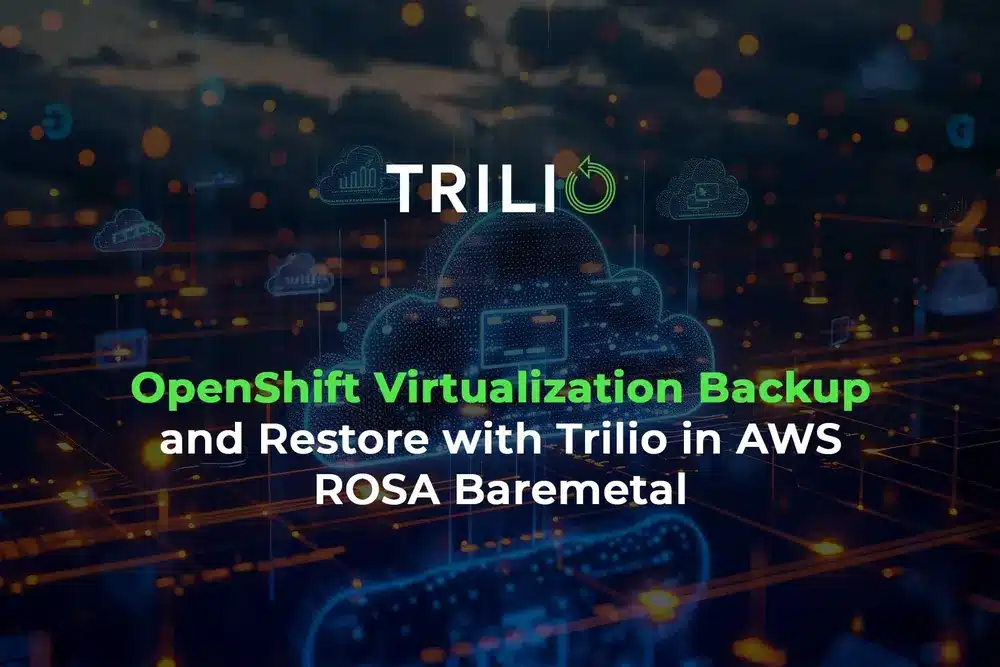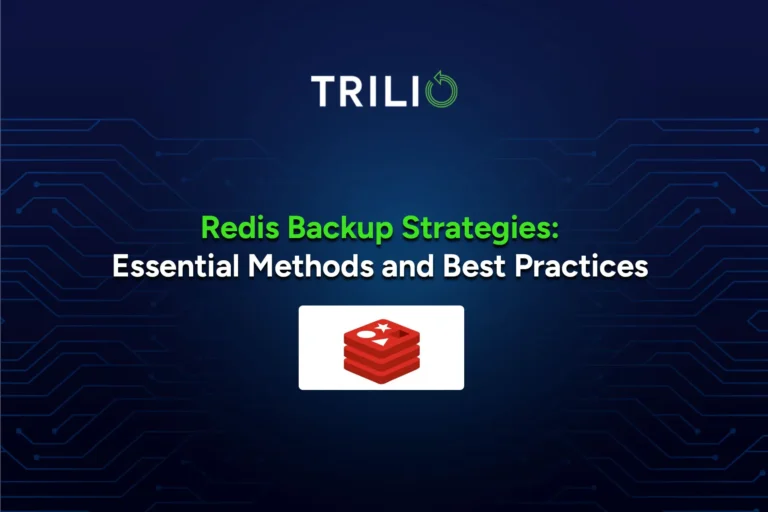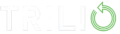Virtual machines (VMs) running on cloud-native platforms like OpenShift Virtualization require robust backup and recovery solutions to avoid downtime and data loss. However, many organizations struggle with the complexities of backing up VMs in hybrid and multi-cloud environments, especially when managing infrastructure at scale.
We have created a series of posts, this is the first one, to address the challenges of VM data protection in a Red Hat OpenShift Service on AWS (ROSA) environment with baremetal nodes, specifically focusing on OpenShift Virtualization. You will learn how to implement a consistent backup and recovery strategy using Trilio, a cloud-native solution designed to meet the unique demands of modern and open infrastructure.
By the end of this post, you’ll understand:
- How to set up Trilio to back up and recover OpenShift Virtualization VMs running on ROSA baremetal.
This guide will equip you with the tools to safeguard your virtualized workloads, minimize risk, and streamline your backup processes, making your ROSA baremetal virtualization infrastructure more resilient. Read on to ensure your VMs are protected and prepared for any disaster scenario.
Setting Up the Environment
Cluster Preparation
Before diving into backup and recovery strategies, it’s essential to properly set up your cluster for OpenShift Virtualization in a ROSA environment running on baremetal nodes.
Preparing a ROSA cluster for OpenShift Virtualization is out of the scope of this article, but I suggest you read this article OpenShift Virtualization on Red Hat OpenShift Service on AWS (ROSA) | Amazon Web Services
Please bare in mind the traditional shared responsibility model Chapter 2. Policies and service definition | Red Hat Product Documentation In that URL, you will be able to identify YOUR responsibilities…
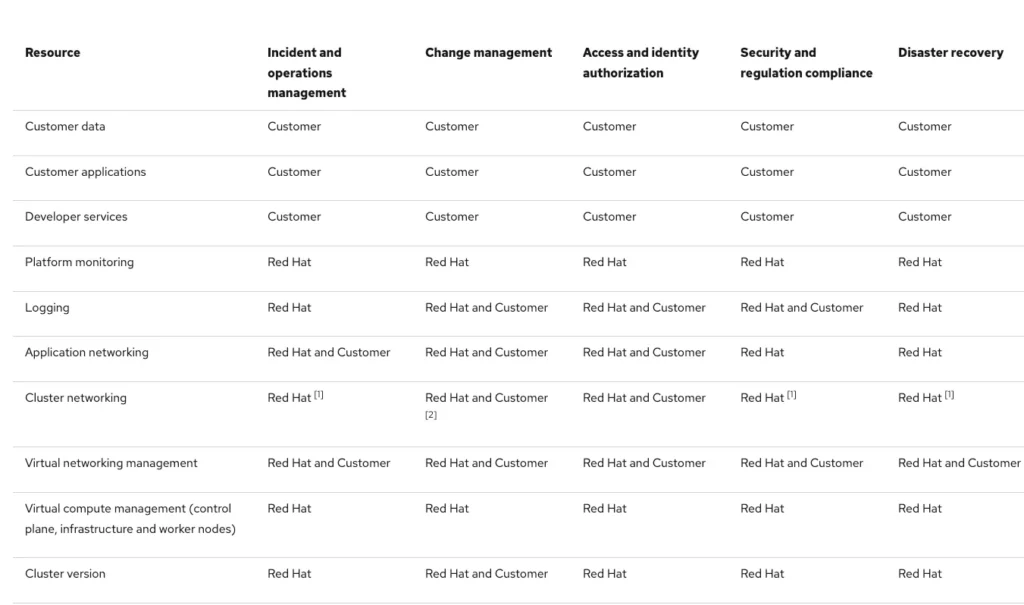
Installing OpenShift Virtualization
Once your cluster is prepared for ROSA with baremetal nodes, the next step is installing OpenShift Virtualization, which enables you to run and manage VMs directly on your OpenShift cluster. Here are the necessary steps and prerequisites, although the link I shared with you was configured the other way around.
For OpenShift 4.16 this is the URL where you can find detailed instructions to install the OpenShift Virtualization operator, either in the UI or through the CLI
Following these steps, you will have a fully prepared ROSA cluster running on baremetal nodes, with OpenShift Virtualization installed and ready for VM deployment. This configuration ensures that your infrastructure is optimized for performance and scalability, setting the foundation for robust backup and recovery operations with Trilio in the next sections.
Implementing Trilio for Backup and Recovery
Detailed installation instructions here ![]() Getting Started with Trilio on Red Hat OpenShift (OCP) | Trilio for Kubernetes With your OpenShift Virtualization environment prepared, the next step is to install Trilio to enable backup and recovery operations for your VMs. Trilio offers a cloud-native, integrated solution for managing data protection in OpenShift, which makes ensuring business continuity and disaster recovery easier. This section will guide you through the detailed steps to install and configure Trilio on OpenShift, along with the available licensing options and deployment from AWS Marketplace.
Getting Started with Trilio on Red Hat OpenShift (OCP) | Trilio for Kubernetes With your OpenShift Virtualization environment prepared, the next step is to install Trilio to enable backup and recovery operations for your VMs. Trilio offers a cloud-native, integrated solution for managing data protection in OpenShift, which makes ensuring business continuity and disaster recovery easier. This section will guide you through the detailed steps to install and configure Trilio on OpenShift, along with the available licensing options and deployment from AWS Marketplace.
Installing Trilio on OpenShift
Install Trilio’s Operator
From the OperatorHub in the OpenShift Console, search for Trilio and install the operator.
After installation, verify that the operator is running correctly by checking the pods in the Trilio namespace:
oc get pods -n trilio-system
By contacting us you can obtain a trial license, or if you are already a customer, you can add your license to Trilio.
Trilio seamlessly integrates into the OpenShift Console, providing a user-friendly interface for managing backups and recovery operations.
Once installed, you’ll notice a new Trilio Backups section in your OpenShift web console under Storage or Workloads.
This integration will allow you to initiate, monitor, and recover backups directly from the console without switching between platforms.
Configuring Trilio for Backup
Now that Trilio is installed, it’s time to configure it to handle your backup and recovery operations. We are going to protect a namespace that has 2 VMs.

Running Your First Backup
With everything in place you’re ready to run your first backup either from the OCP console, manually, or scheduled according to your needs, and also with the retention you desire.
For a manual backup experience:
Navigate to the Trilio Backups section in the OpenShift Console.
Click in Overview, and then start the wizard to take the backup:
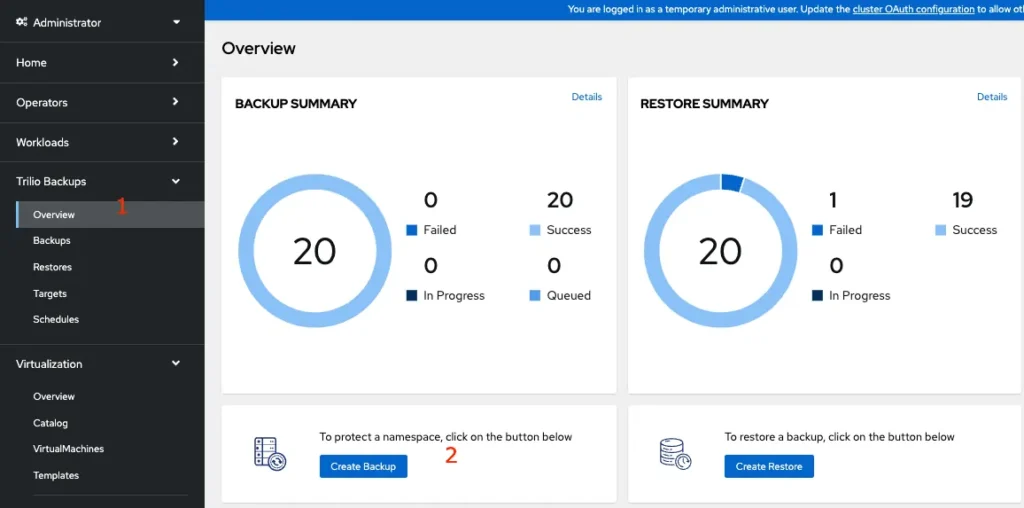
If you already selected the Project in OpenShift, Trilio will detect it, that way you only have to click Next:
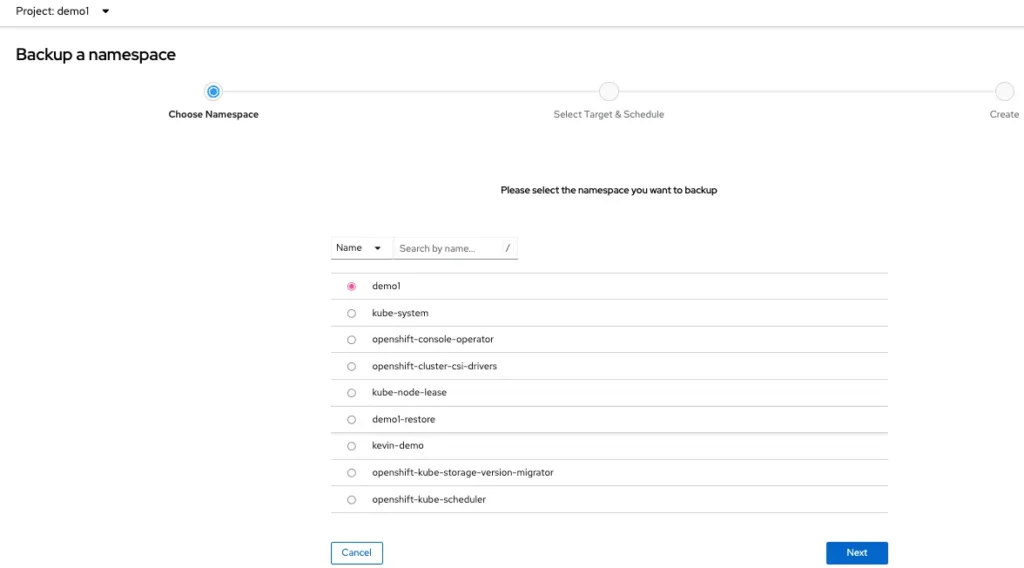
Next, click on the dropdown menu, and select on what target do you want to store this backup, in this case some NFS export:
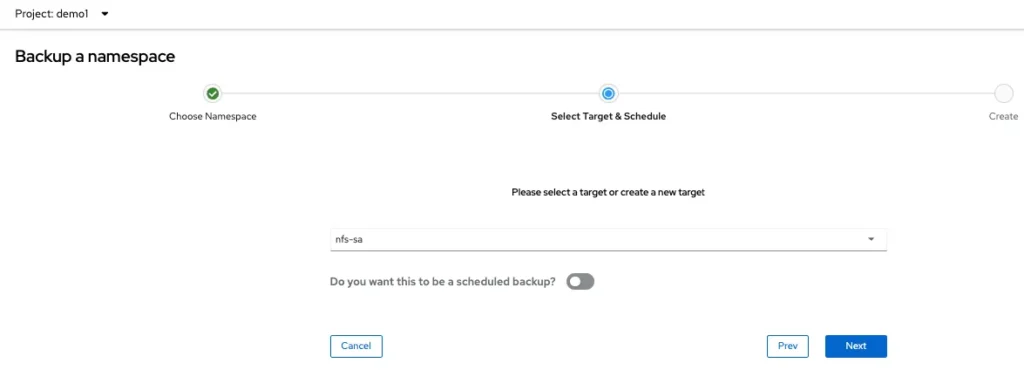
Then, enter a name for the backup, and click Create:
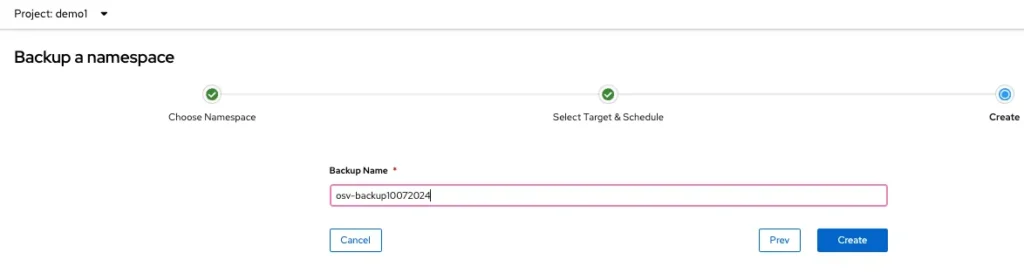
Then you will be presented with the current backups you already have, and you will see the new one being performed:
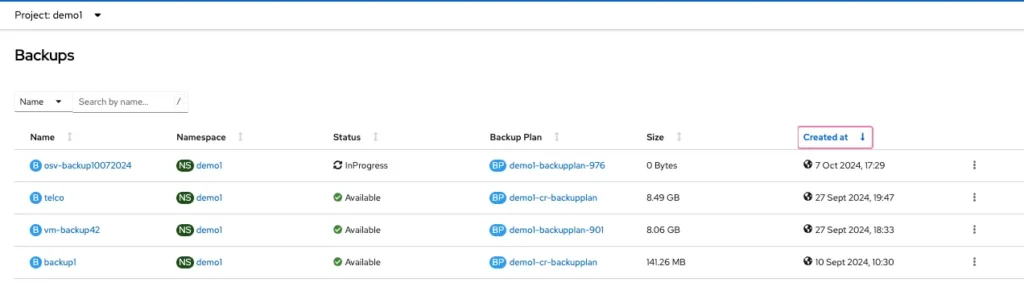
You can also go to Trilio Backups → Overview, and you will see all the activity happening, including this backup..
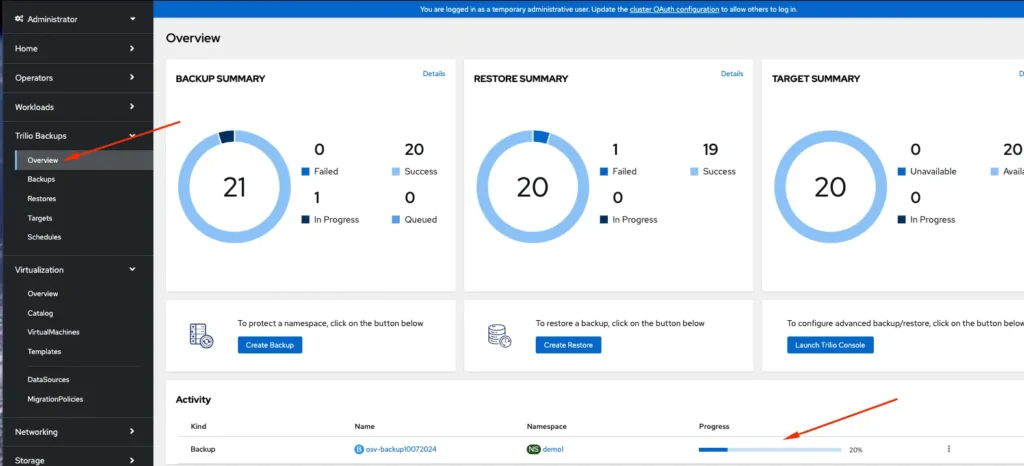
If you are more into videos, you can watch how to take a namespace backup with your VMs in the next video:
Recovery Operations
Restoring data is as straightforward as backing up. In the event of a disaster or data loss, navigate to the Trilio Backups console, and one easy way of restoring a namespace with some VMs, is to select the backup you want to recover, and choose on what namespace to restore it. Let’s do it.
Click Restore when you see this.
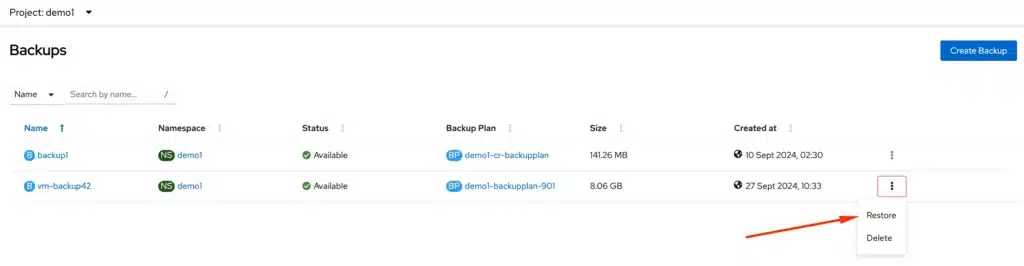
Then click Next.
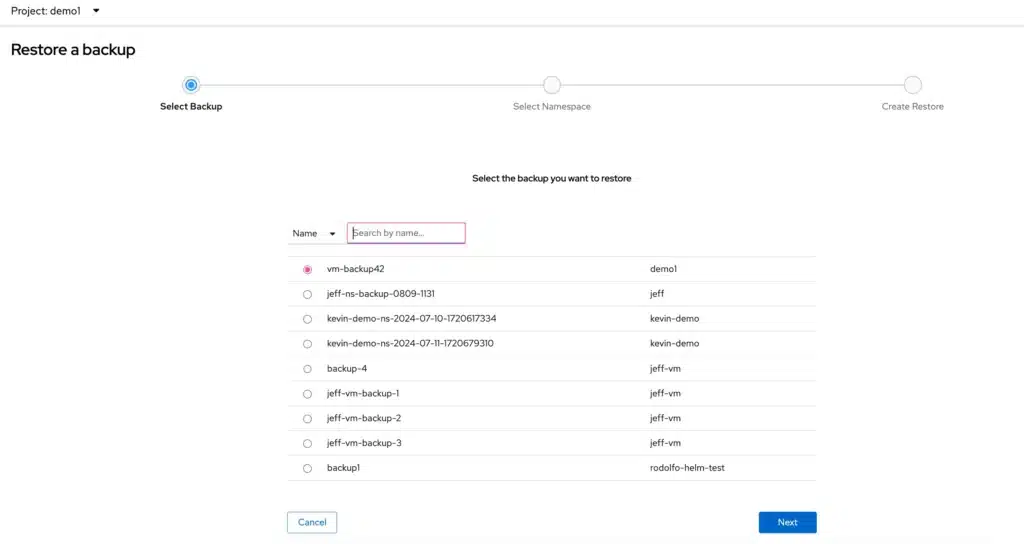
On the next screen select the namespace where you want your VMs recovered.
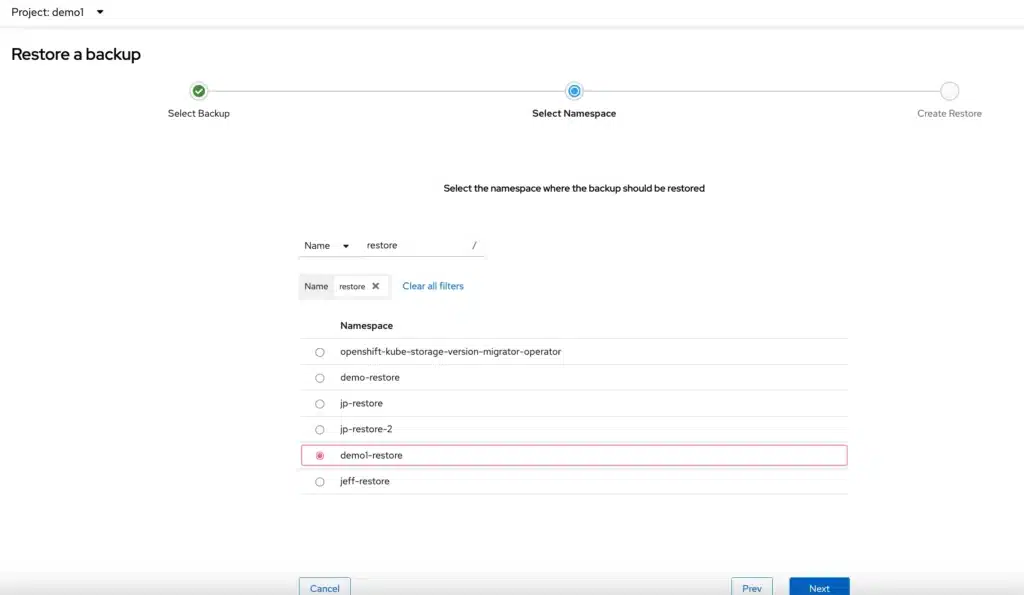
Enter a name for the restore.
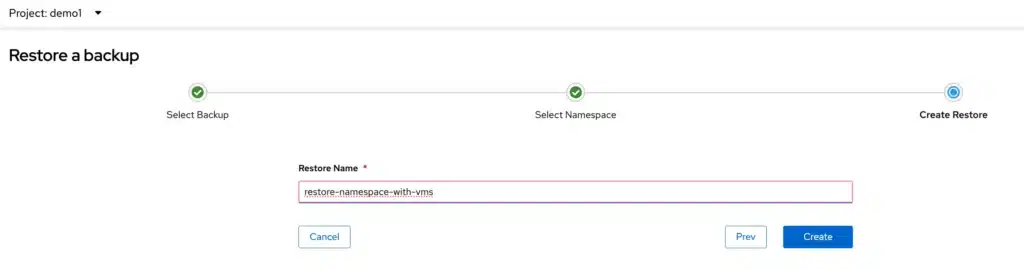
You can go to that namespace and see the recovery happening.

Or again go to the overview page, and check the Activity section.
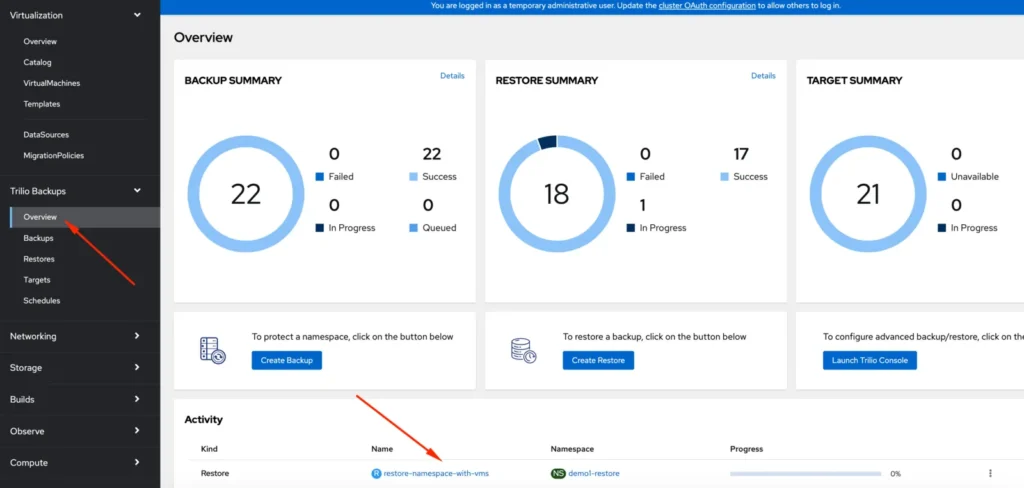
Before the backup, no VMs existed in that namespace.
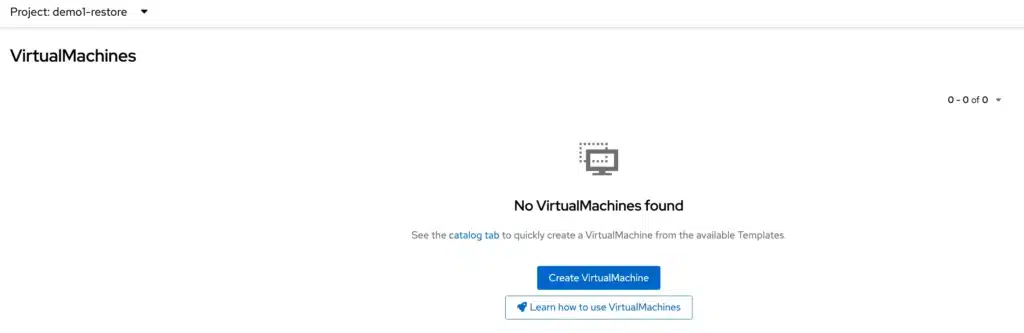
The recovery is finished!

And after the restore, we can see the 2 original VMs recovered in the new namespace.
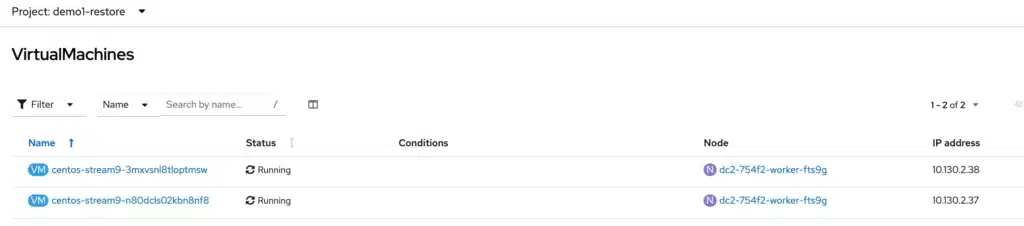
Trilio will handle the restoration process, ensuring that your VMs are back to their previous state with minimal downtime.
By following these steps, you will have Trilio fully installed, integrated with OpenShift, and configured for efficient backup and recovery operations. This setup will give you confidence that your VM workloads are protected, and you can recover them quickly in the event of a failure.
Conclusion
This guide will go through the whole process of configuring and deploying a solid backup and recovery policy of OpenShift Virtualization in an Amazon ROSA baremetal environment using Trilio. By completing the steps shown, you have figured out how to
Get your ROSA cluster ready for OpenShift Virtualization
OpenShift Virtualization Installation and Configuration
Install Trilio and configure it to be prepared for backup and restoration functions
Execute a backup operation for the first time and perform recovery tasks
With the help of Trilio, it strikes that even if the virtual machines on the OpenShift Virtualization has to shutdown because of disaster, there is remedy to retrieve the data. Not only does this other enhancement makes the backup process much simpler, but it also integrates into the OpenShift Console interface and improves the management of the VMs, making it easy and intuitive to carry out restoration tasks.
Through the use of Trilio, one is able to
Protect the virtualized workloads
Reduce exposure to risks and minimize the time for recovery
Make AWS ROSA baremetal clusters function as a Disaster Recovery site for the on premise installed OpenShift Virtualization clusters
If you would like to ask us any prerequirements or in the case of proving Trilio in a demo environment or need backup and restoration procedures, do not hesitate to contact us. With Trilio, you can protect your OpenShift Virtualization environment from potential disaster.
These our the features you can’t miss, and you can’t find on any other tool:
Encryption per application or namespace