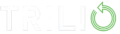Resources

DLP Security: Benefits, Implementation, and Common Pitfalls

Incremental vs. Differential Backup: Balancing Speed and Storage
Understand the differences between incremental vs. differential backup to improve your data protection strategy.

Technology-Driven VMware to OpenStack Migration: A Comprehensive Guide

Microsoft Azure Red Hat OpenShift (ARO) and Trilio Data Protection: Uniting Cloud-Native Excellence
The ARO solution description and benefits and how Trilio is value add to it.
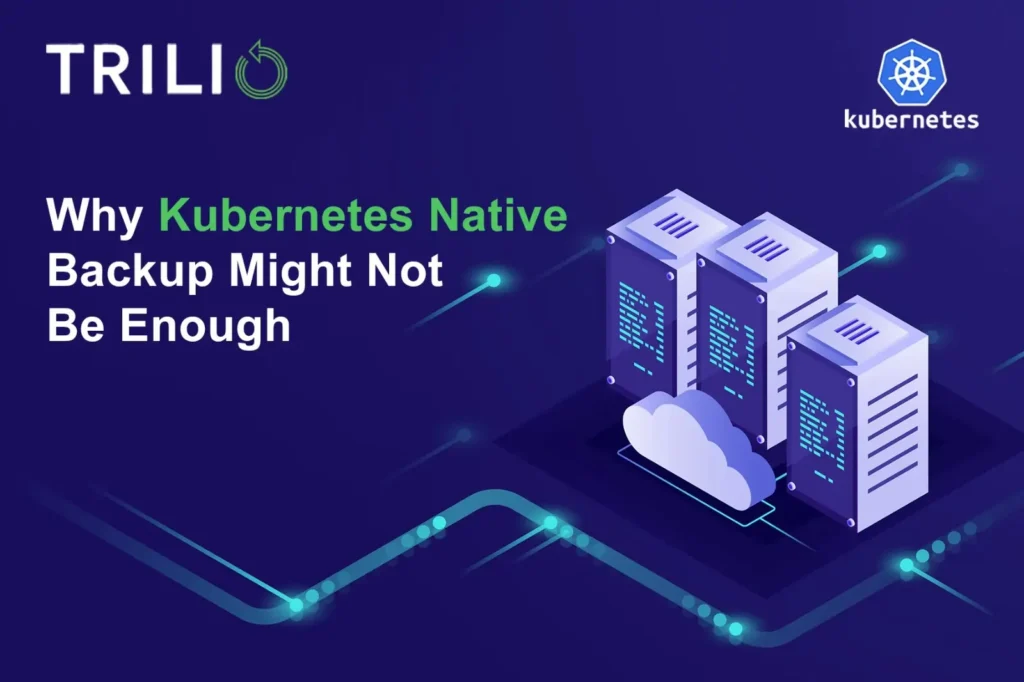
Why Kubernetes Native Backup Might Not Be Enough

OpenShift Security: How to Protect Your Kubernetes Environment
Discover key tips for robust OpenShift security, including best practices for safeguarding applications and ensuring data protection
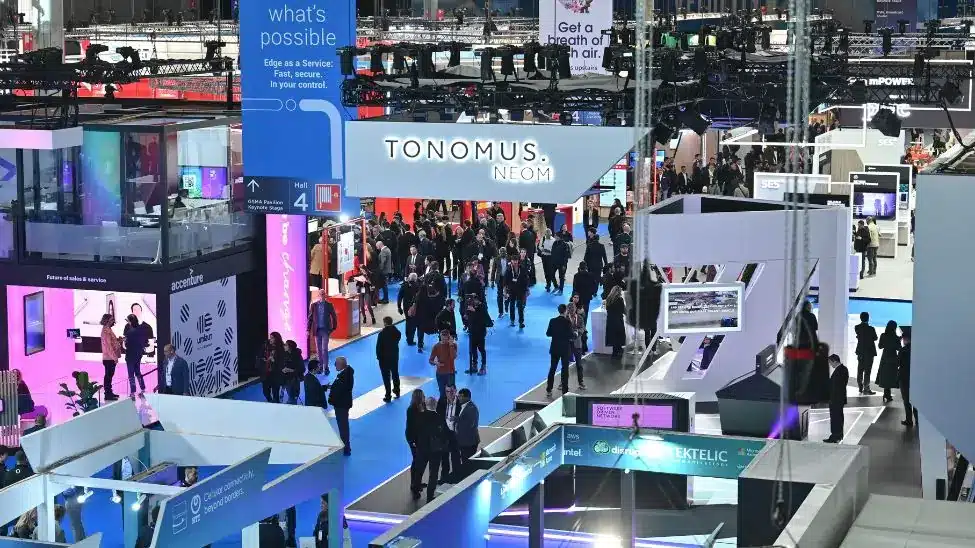
Executive Chair David Safaii’s Report from Mobile World Congress 2024
Musings from the floor of Mobile World Congress in Barcelona.
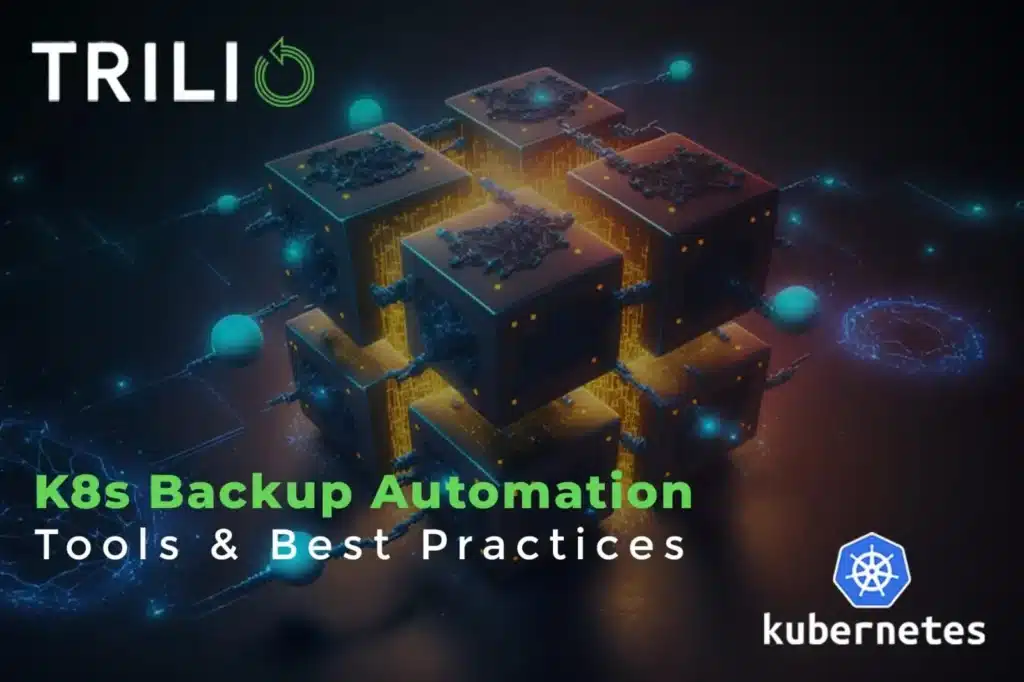
K8s Backup Automation: Tools & Best Practices